Creature Block Out Using ZSpheres in ZBrush
This tutorial goes through the process of creating the basic block out of a creature in ZBrush using Zspheres, then move onto the detailed sculpting.
What Are ZSpheres?
Before we take a look at the tutorial, we thought it would be good to explain what a ZSphere is. This is an advanced tool within theZBrushwhich enables artists to quickly and easily build out block out assets using spheres, which can later be converted to a sculptable mesh.
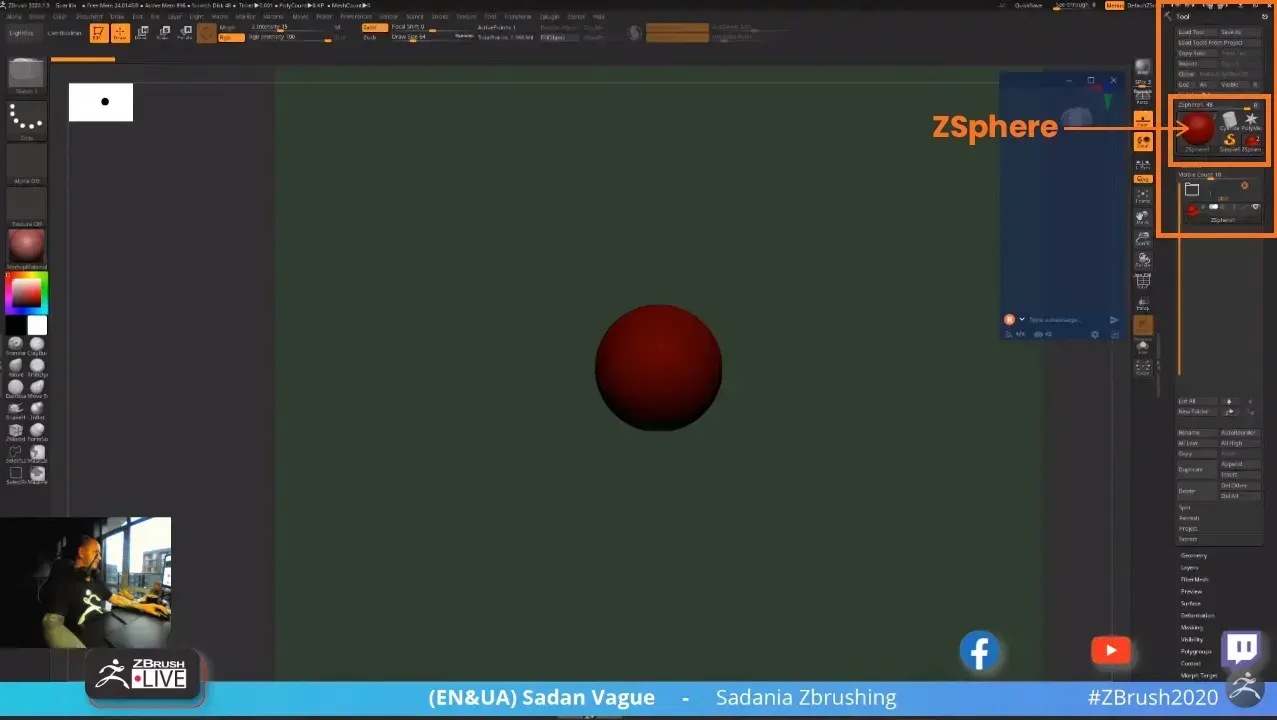
Getting Started
To get started, begin by adding a ZSphere into you subtool palette, so you have something to work from. This can be done by adding the ZSphere from the Tools menu.
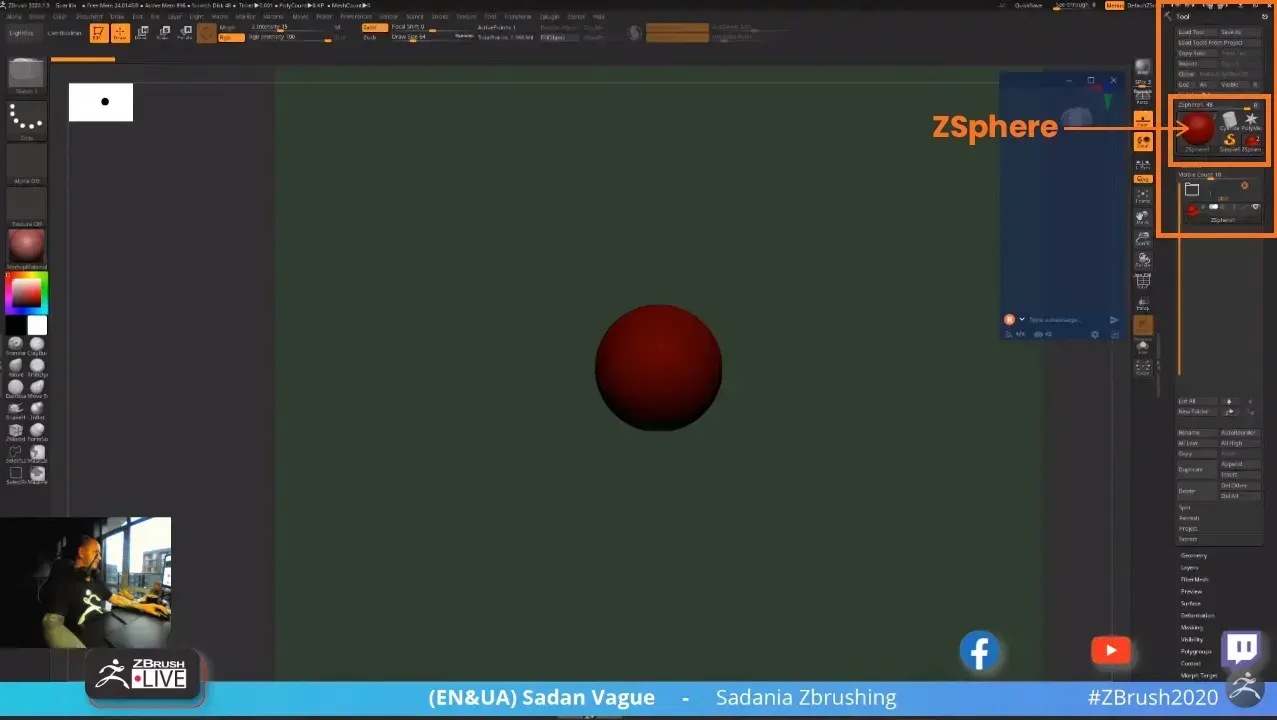
Adding more ZSpheres: 3:15 mins
Next we can expand on the ZSphere by adding more ZSpheres. With symmetry enabled, click and drag on the bottom of the sphere to start adding appendages.
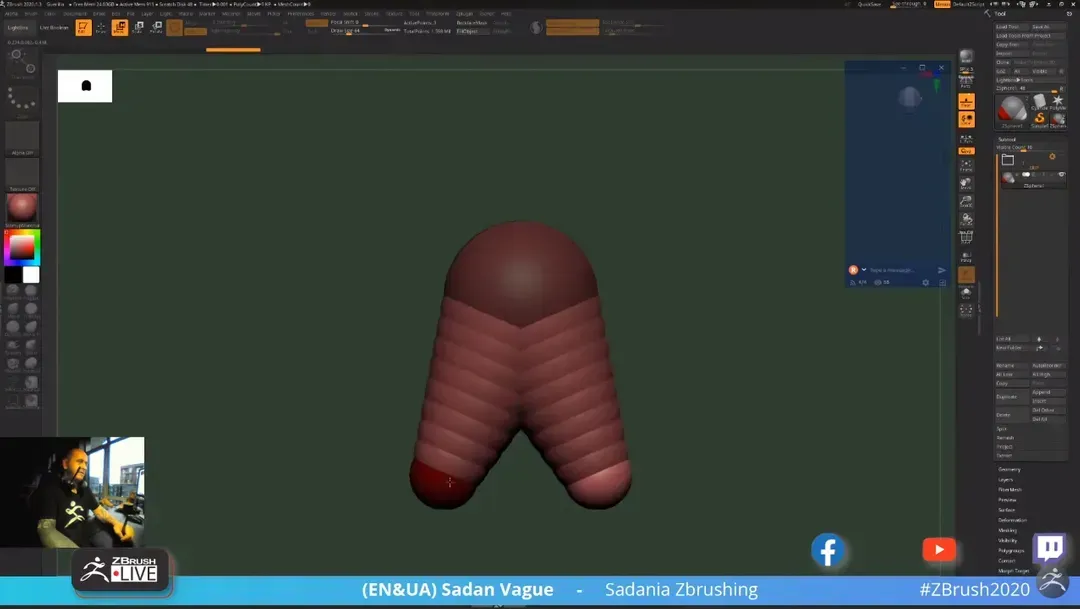
Experimentation
Feel free to experiment with shapes when starting your design. Use the Draw manipulator to add more ZSpheres and the Move manipulator to adjust length and position of your ZSpheres.
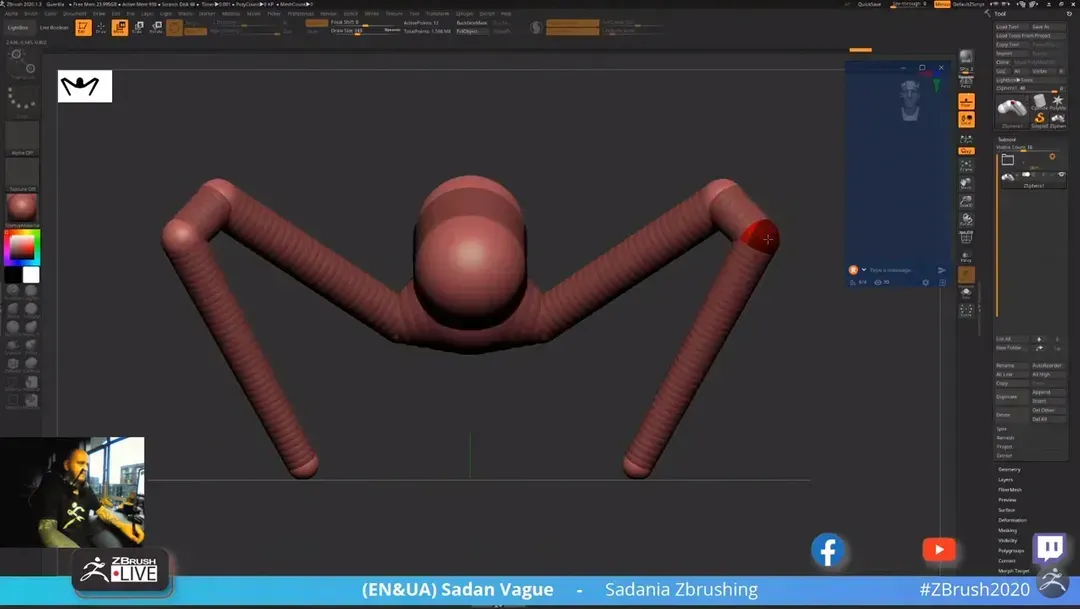
Symmetry
Having the symmetry tool enabled, you can start to add in legs/arm shapes. Symmetry can be disabled later on to allow for a more asymmetric look if required.
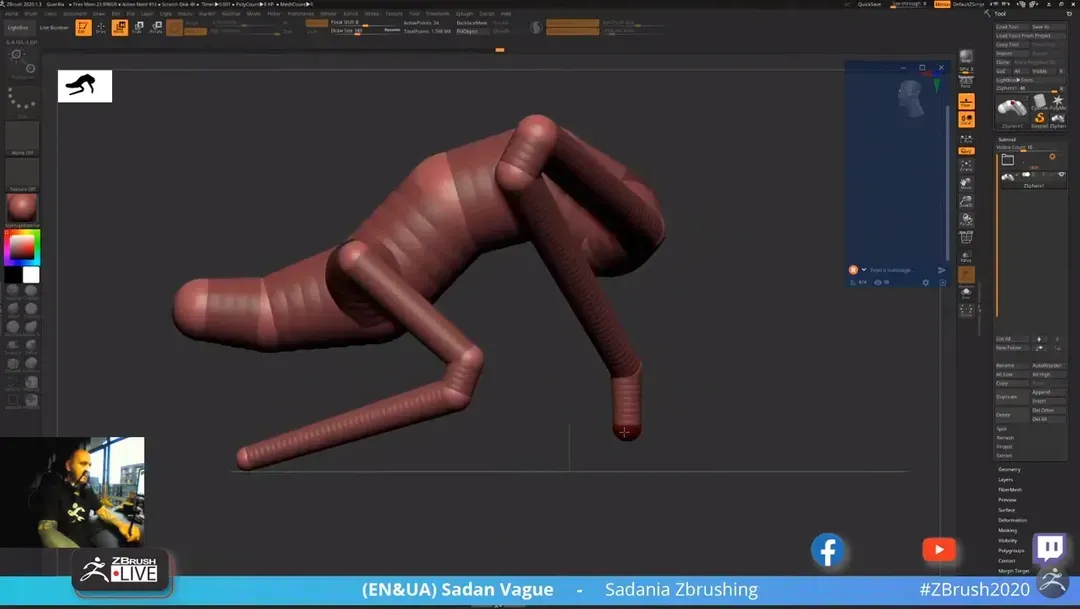
Fingers and Thumb: 10:50 mins
Using the same techniques shown, add in each separate finger as a separate ZSphere.
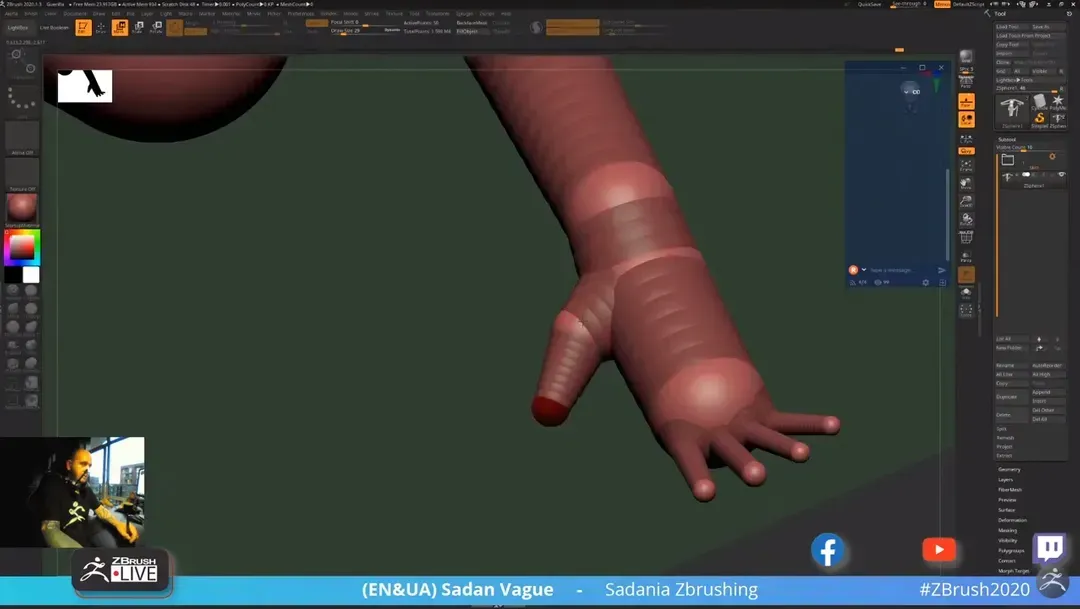
Scaling ZSpheres: 21:40 mins
Use the scale manipulator to resize selected ZSpheres, broadening out areas like the shoulders and thorax.
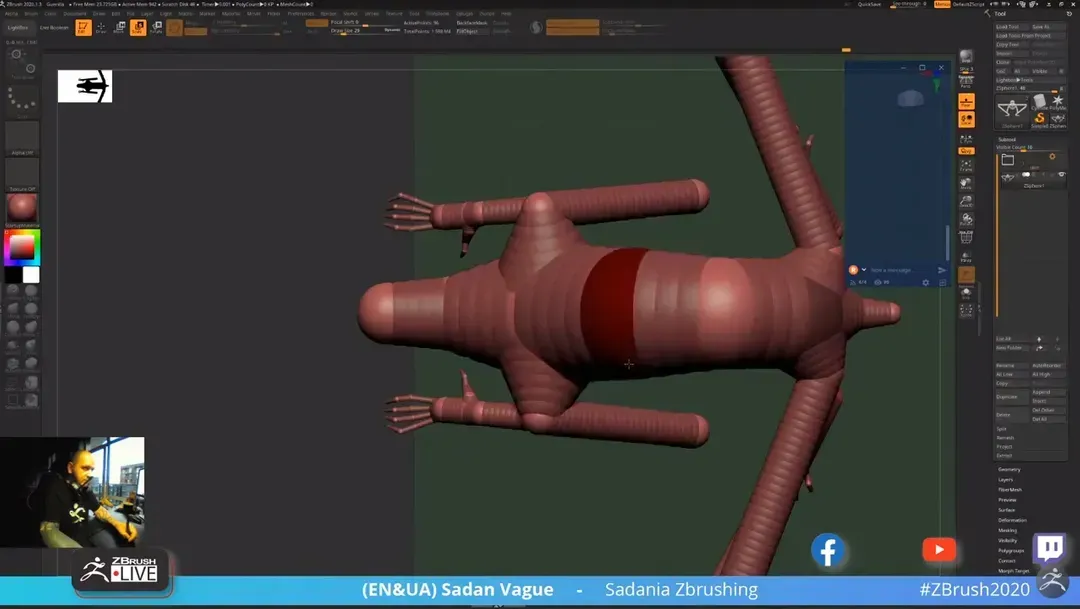
Final Positioning Adjustments: 22:00 mins
Do finally positioning of body parts, moving fingers and feet so they are flat to the grid plane.
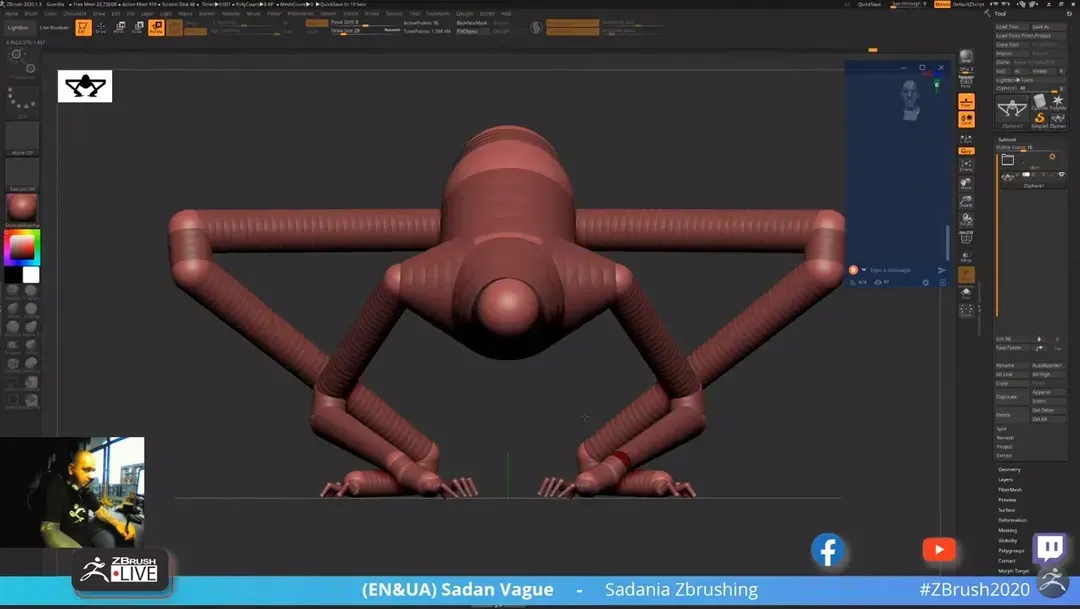
Adaptive Skin: 22:47 mins
Open Adaptive Skin tool menu and click make Adaptive Skin to convert the ZSpheres into a mesh you can begin to sculpt on. Once you have done this then select the newly created tool from the tool menu.
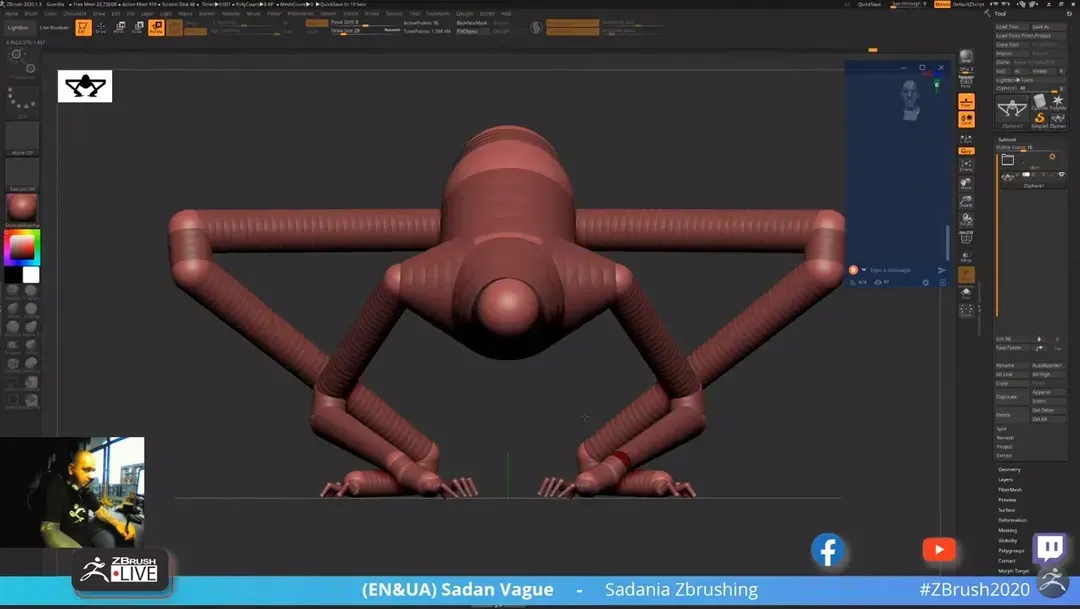
Dynamesh: 25:40 mins
Enable dynamesh and begin to sculpt in the muscle groups and forms.
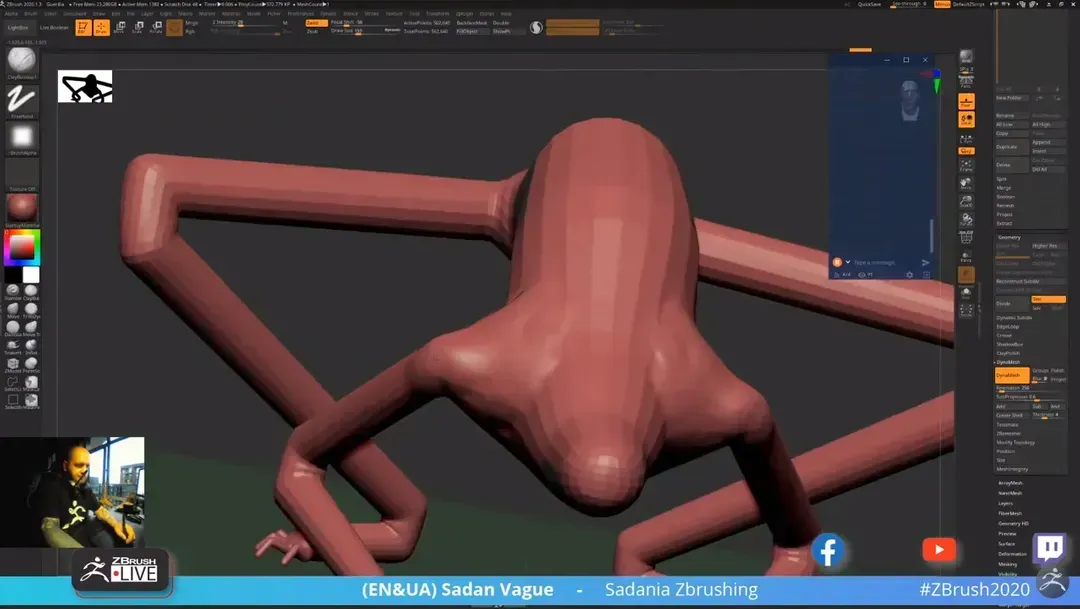
Detailed Sculpting
Now use any tools available in zbrush to detail your creature design.
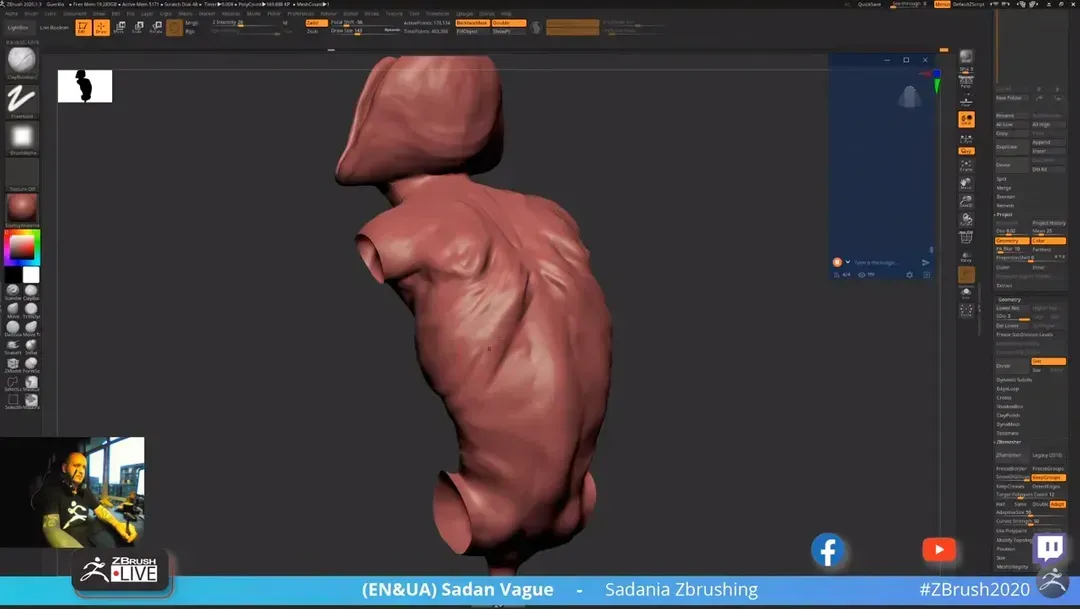
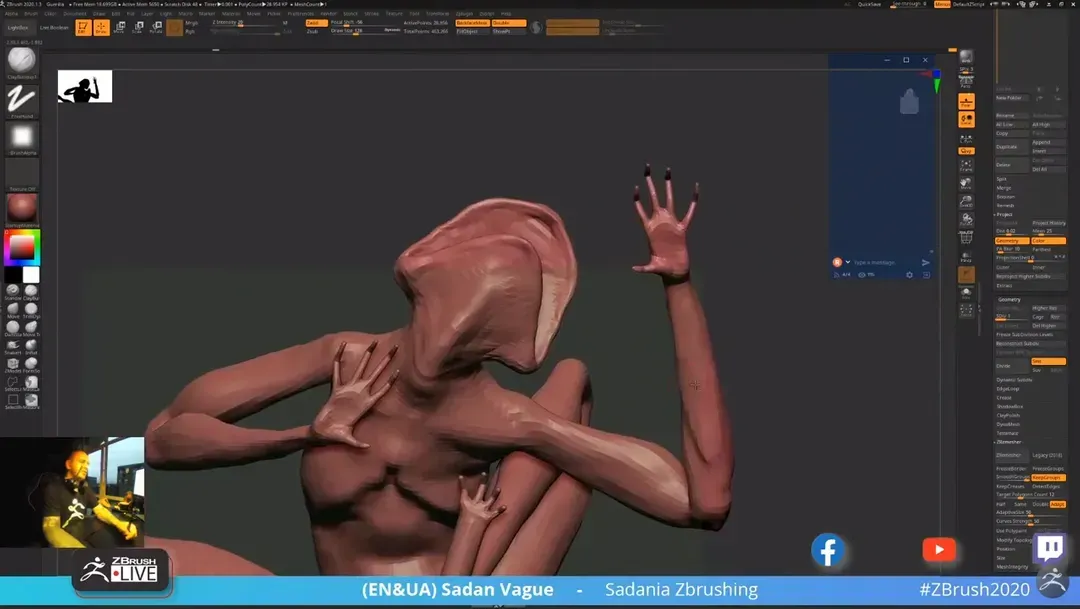
Want To Learn More?
Check out some of the other great tutorials on CGHero.
Have a CG Project?
Looking for assistance with your next project? Post your project and receive quotes from our Heroes.
Post Your Project