A Guide To: Unreal Engine 5 Colour LUTs
Let’s look at the amazing effects of LUTs in Unreal Engine - with a free pack included!
Software Required: Unreal Engine 4.24+, Photoshop
Estimated time: 10 minutes
Difficulty: Easy
In today's quick tutorial, we'll be looking at one of the most effective post production methods for Unreal Engine. I’ll be using theSnowy Forest scene we made in the previous tutorialfor this, but don’t worry, this works for any Unreal project. It’s also completely backwards compatible; I’ll be using UE5.1, but you can follow the exact same steps on any version after UE4.24.
This is a colour lookup table. It informs Unreal what colours to look for and render.

We’ll use one of these to give the scene more mood and atmosphere. A very similar technique known as colour grading is used in filmmaking to convey certain emotions and settings; for my scene, I want to try and amp up the colours slightly, and make the setting look more mysterious and chilly.
So! Let’s start.
- To begin, take a screenshot of your project and open this in Photoshop.
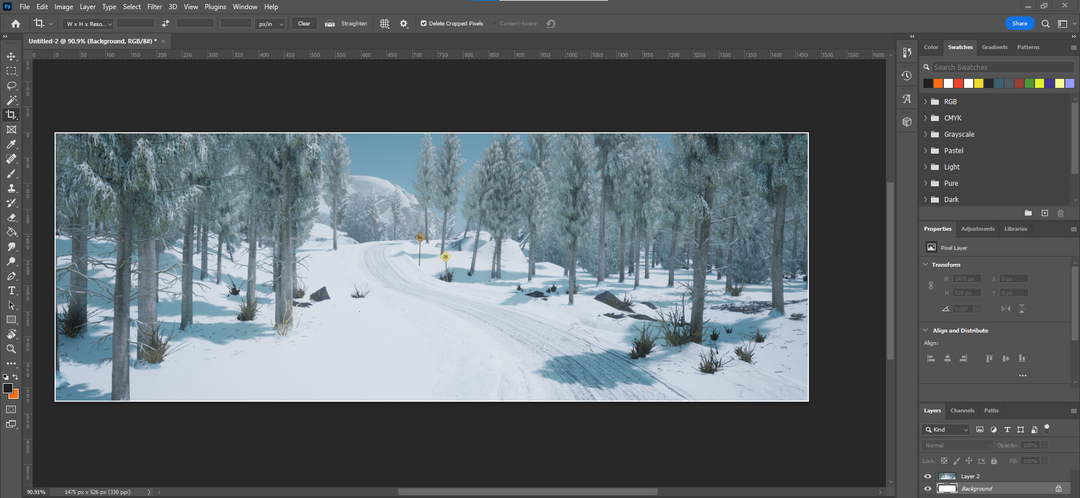
- Paste the colour lookup table above into Photoshop and merge it onto the same layer as your screenshot.
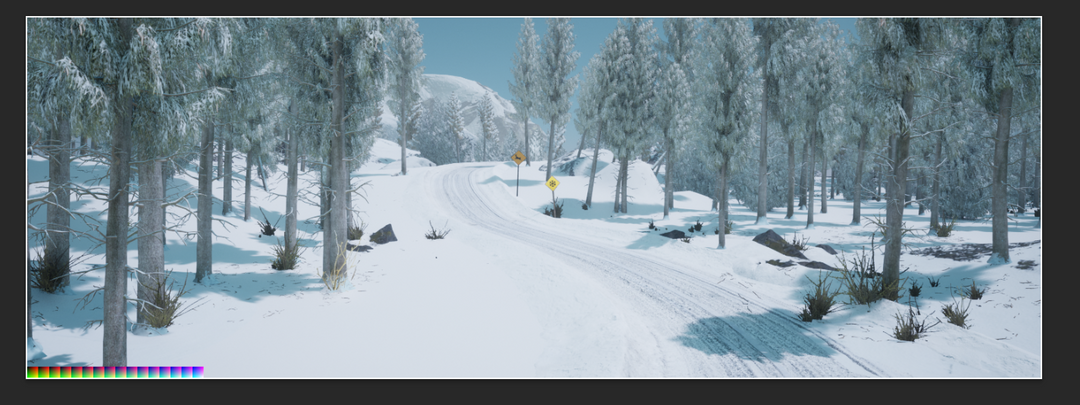
- Go into Image, Adjustments, and go to Hue/Saturation, and play around! For dramatic effect, I made mine bright pink. Play around with some other values, if you like:

- When you’re pleased with the final result, select the LUT in the layer, and use the marquee tool to select it. Open this on it’s own in Photoshop and save the file in your Unreal Content folder.
**Adding a custom LUT to Unreal Engine 5 **
- Now, go back into your UE5 scene, and open the LUT by double clicking. In the Detail panel, change the texture group to ColourLookupTable.
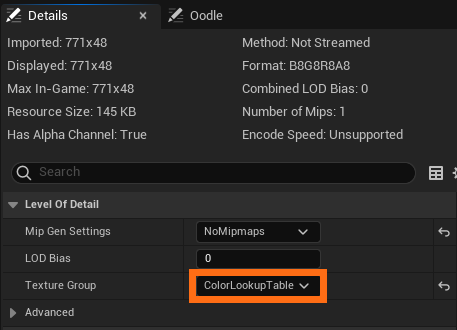
- Back in your scene, drag in a post process volume from the Create tab. Search for “Unbound” and tick this to on.
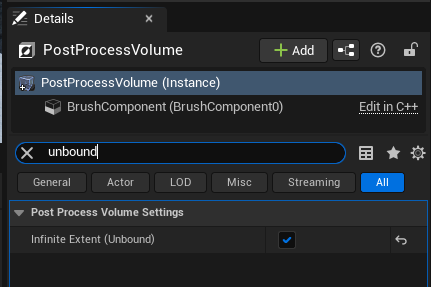
- Now, scroll to Colour Grading, and under Misc, turn on both the Colour Grading LUT and Intensity boxes.
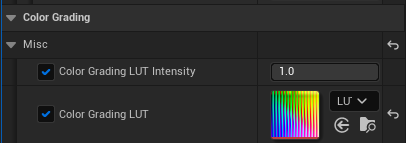
And voila!

LUTs can drastically change the atmosphere of a scene with just a few easy steps. Play around in Photoshop with hue, saturation, black and white values, and the colour select tool. Obviously, this initial example is a bit dramatic - here’s a few of the things you can do:

I settled for this one below, which I got for free inthis awesome LUT pack.

Want To Learn More?
Check out some of the other great tutorials on CGHero.
Have a CG Project?
Looking for assistance with your next project? Post your project and receive quotes from our Heroes.
Post Your Project