Exporting Assets Ready to Import Into Unreal Engine
We take a look at the process of setting up export settings and exporting from 3ds Max and Maya so that there are no surprises when importing your assets into Unreal Engine.
Tutorial Overview
This tutorial looks at setting up 3ds Max and Maya ready for exporting assets as .FBX files ready to import into Unreal Engine.
Maya Export Settings
First, you need to open the exporter. Click File > Export Selection
Go to File Type Specific Options > Advanced Options > Units. Uncheck the Automatic box, set File Units Converted To > Centimeters
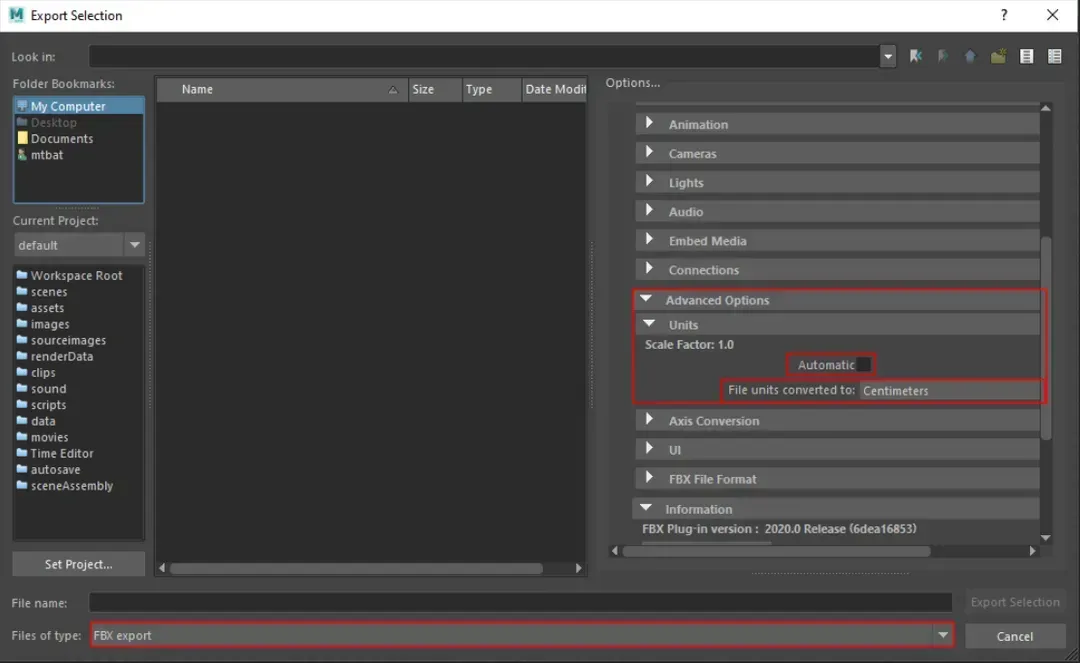
Before exporting check the Smoothing Groups. To find Smoothing Groups open the Geometry tab and check the box if unchecked.
Enter your file name and select the folder where you want the file to be saved to and then click the Export Selection button.
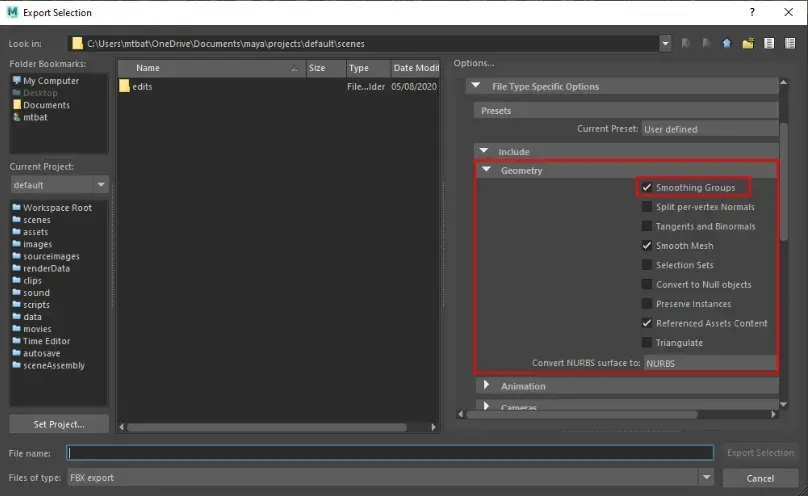
3ds Max Export Settings
- First, you need to open the exporter. Click File > Export > Export...
- Add a file name and select the location where you want to save the file and click Export.
- Click Advanced Options > Units then uncheck the Automatic box
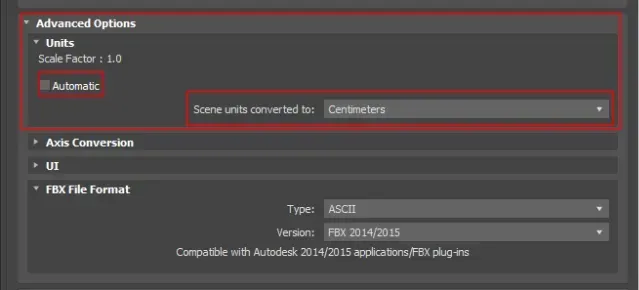
- Click Advanced Options > Units then uncheck the Automatic box
- Finally, check the Smoothing Groups to see whether Smoothing Groups are enabled. Open the Geometry tab and check the box if unchecked.
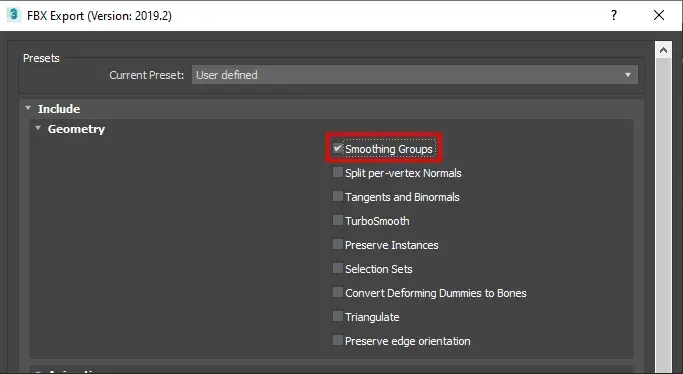
Want To Learn More?
Check out some of the other great tutorials on CGHero.
Have a CG Project?
Looking for assistance with your next project? Post your project and receive quotes from our Heroes.
Post Your Project